Versions Compared
Key
- This line was added.
- This line was removed.
- Formatting was changed.
| Live Search | ||||||||
|---|---|---|---|---|---|---|---|---|
|
Widget Connector url https://www.youtube.com/watch?v=ECvOLFRu1jk
Workflow Template Actions are where you define the content of your communications, a very important part of the Workflow Template build. An SMS Action is designed to send out an SMS to recipients when the workflow is triggered.
There are a few areas you'll need to fill out before you can send out an SMS Action:
Settings
Action Label
This is the name of your SMS Action. We recommend sticking to a standard naming convention for your Workflow Template actions, as this makes them much easier to identify. An example of a naming convention would be:
'Name of recipient(s) - Subject of the Communication'
'Delegates & Managers - Course has been cancelled' or 'Administrator - Course has not met minimum places'
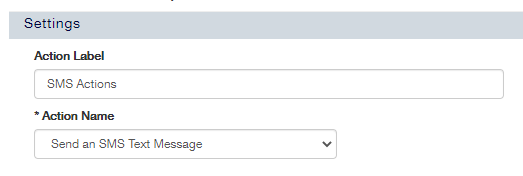
Action Name
This is where you select the type of action that will trigger. If you are unable to choose SMS at this point, you will need to contact your CSM in order to have this activated on accessplanit.
Parameters
Action Date
This is where you define when the Action will trigger.
You have a few options to choose from with the Action Date:
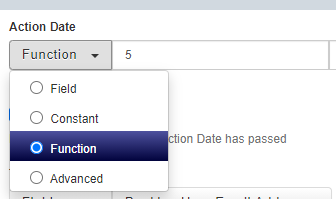
- Field
The field option allows you to trigger your SMS based on a date field from your Workflow Template's module.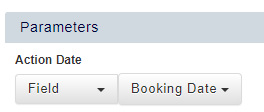
- Constant
The constant option allows to specify the date and time that this Workflow Template action will trigger.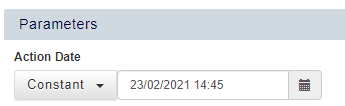
- Function
The function option is the most commonly used action date option. It's similar to the constant field, but allows you to trigger your Workflow Template based on the date field, rather than restricting you to that date only.
This option is used for all communications which send x days before or after a course, including course date reminders and follow up SMS. This option is also used for Workflow Template actions which should trigger immediately (such as an invoice being fully paid), but a 5 minute delay is added so that any accidental updates can be rectified before the SMS sends.
- Advanced
The Advanced option allows you to enter your own trigger date requirements. This should only be used when you are confident with Workflow Actions.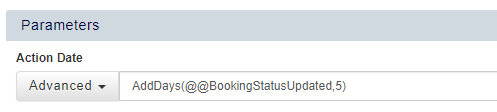
Send To
This is where you will select the recipient(s) of your Workflow Template action
You have a few options to choose from when defining the recipients of your Workflow Template action:
- Field
The field option is the most commonly used as you can select a series of recipients for your SMS from your Workflow Template's module (Delegate's Mobile Number if the module is 'Delegate')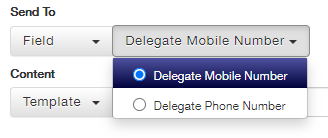
- Constant
The constant option allows to define one or more specific phone numbers to receive the communication.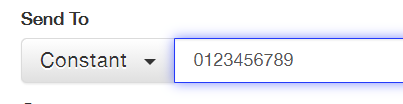
- Advanced
The advanced option allows you to enter your own recipient information. This should on be used when you are confident with Workflow Actions and if you would like to send communications to phone numbers within a Custom Field.
Content
Once you have added the above information into your Workflow Template action, you can start adding the content of your communication.
There are four ways that you can add the content of your communication into your Workflow Template Actions:
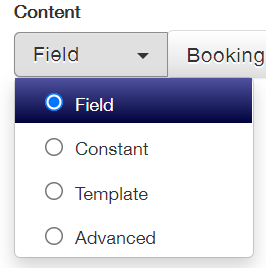
At accessplanit, we recommend that you use Text Templates as your standard method for SMS, however there are pros and cons to using each method, and you can mix and match across different Workflows depending on your requirements.
| Warning | ||
|---|---|---|
| ||
The maximum character limit for SMS is 480 characters, so please bear this in mind when creating the content for the workflows. Also, it is crucial to remember that the 480 character limit on SMS is not only for visible characters, but also counts all of the characters in the HTML of the SMS. Therefore, if hyperlinks are included not only is that hyperlink counted, but also the HTML code with them. |
Method | Description | Pros | Cons |
|---|---|---|---|
| Field | This is only used if the SMS content should only be one field from the accessplanit platform, e.g. Score. This is rarely used. | Useful if you don't have any other content or formatting to send, to keep the character limit | You can only use the value from one field, so you may need to send multiple SMS. |
Constant - Entering content directly into your Workflow Useful for ad-hoc Workflows, or those which will not require reissuing at any point. | When building a Workflow action, you would enter the content directly into the page. | Lowest risk of human error as the information is input directly into the page, not selected from the drop down box. The creation process for Workflow Templates is quicker as everything about the Workflow Template action is managed in one page. | As the content is directly input into the Workflow Template action, you cannot share that content with other Workflow Templates. When adding the content of your action's Subject, it is not possible to select from available merge fields such as the name of the course. |
Template - Using Text Templates Useful for Workflows where content is shared throughout. For example, SMS to different recipients about the same topic: i.e. Did Not Attend SMS to the Delegate, their manager, their employer and an administrator could all share the same Text Template subject. | When building a Workflow action, you would select which Text Templates to use from a series of drop down boxes, you need to select a Text Template for:
Text Templates are typically created before the Workflow, but they can be created during the Workflow action process. | Text Templates can be selected for use in multiple Workflow Templates, so if you have any Workflow Templates which will share the same content, this approach could save you time. It also means that if you even need to update this content you'll only need to change it in one place (the Text Template). | The Workflow Template creation process can be more time consuming as you need to build up the content of your communication in a separate area of the platform. If Text Templates are not labelled well, it can make selecting them for a Workflow Template action very difficult if you have a lot to search through. This leads to a higher risk of human error as it can be easy to select the wrong Text Template. Per Workflow action you need to select a subject Text Template, a body Text Template and a signature Text Template so this method is the most time consuming. |
On this page:
| Table of Contents |
|---|