Versions Compared
Key
- This line was added.
- This line was removed.
- Formatting was changed.
| Live Search | ||||||||
|---|---|---|---|---|---|---|---|---|
|
The Checkout options page allows you to manage the settings for your Checkout basket, such as it's look and feel, your registration form and it's finance settings.
To discover how to use the Checkout Options, click here.
Where to find Checkout Options
Click on the Profile Icon at the top right hand side of the platform and select Administration:
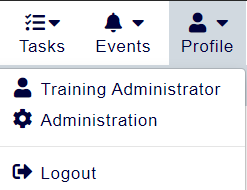
Within this page, click the menu option Checkout Options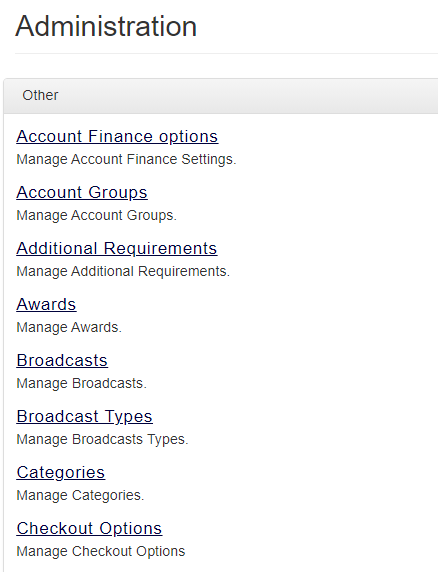
Options
The Options page includes all global settings for Checkout, these settings apply to all bookings made through the Checkout basket, regardless of the training provider.
These options include
- Should the billing address be mandatory?
- What information should be captured for new delegates?
Training Provider Options
This section covers all of the options available to be defined and can be different for each of your training providers.
These options include:
- Branding (i.e. colours, fonts, and the headers & footers)
- Google Analytics settings
- Finance options (i.e. the display of the PO Number field)
Manage Booking Step
The Manage Booking step is used to capture information about the delegates attending the courses, this information is captured at the end of the shopping basket once the booking is complete.
You can use this page to build and manage your Manage Booking step.
The Manage Booking step allows you to collect more information about your delegates (such as job title, and shipping address), after the booking is complete, this can reduce your registration drop-outs as capturing this information here instead of within the registration form can significantly reduce the time it takes to make a booking.
Collecting information in this place also ensures that you have recent, relevant information for your delegates, as information captured in a registration form may be out of date by the time the delegate is next booked onto a course. For example, if someone registers for a course in 2018 and provides their job title, and additional / dietary requirements, this will likely have changed by the time they book their next course in 2021.
Registration Form Builder
The Registration Form is used to capture information about the person booking the course(s), this person may or may not be the person attending the course.
You can use this page to build and manage your Registration Form.
On this page:
| Table of Contents |
|---|