Versions Compared
Key
- This line was added.
- This line was removed.
- Formatting was changed.
| Live Search | ||||||||
|---|---|---|---|---|---|---|---|---|
|
 Image Removed
Image Removed Image Added
Image AddedImportant information
WPM is not currently supported within accessplanit’s new Checkout Basket. If your platform currently uses the Checkout basket, please see it’s supported gateways Stripe, PayPal, Opayo and WorldPay.
Setting up WPM Education for use with accessplanit
The following details are required to link your WPM account to your accessplanit platform :
Client ID (provided by WPM).
Pathway ID (provided by WPM).
Department ID (provided by WPM).
Email From (the email address you choose to send your WPM emails from).
To add these details into your platform go to Administration > Account Finance Options:
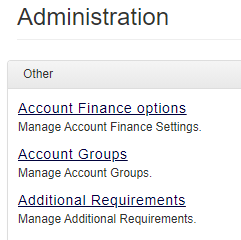 Image Modified
Image ModifiedMake sure that you have the right Training Provider selected within the top drop-down box. If you have multiple Training Providers that require WPM Education configuring, you will need to go through this process for each Provider.
Scroll down to the Payment Methods section of this page and ensure that WPM Education is ticked. If you cannot see this option please get in touch with your CSM or the Hhelpdesk team at accessplanit.
 Image Modified
Image ModifiedScroll down to the WPM Details section and enter your merchant details.
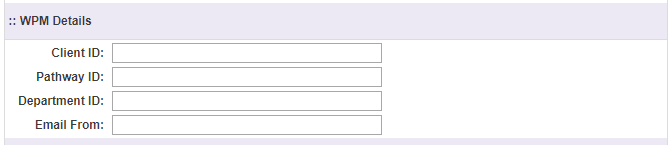 Image Modified
Image ModifiedClick Update to save your details
WPM Requirements
The integration sends requires the use of several WPM custom fields:
CustomField1 is used to store the Course Template field 'Cost Centre'
CustomField2 is used to
store the Shopping Basket ID
We recommend that you speak to WPM before integrating to ensure that this will not cause any problems with your financial data when payments are sent fromaccessplanit from accessplanit to your WPM system.All transactions are currently sent over to WPM with a Pay Option of 'CF', to change this please speak to your Customer Success Manager about submitting a CRF, please note that this may be chargeable.
Important!
To ensure successful integration between WPM and accessplanit, it is crucial to configure the settings on the WPM side appropriately. One key aspect is configuring WPM to automatically redirect back to the platform after a payment has been successfully processed. This step is crucial for a seamless user experience and to ensure that the payment data is accurately captured and processed within the platform. By enabling the auto-redirect feature, users will be smoothly guided back to the platform, completing the integration loop and allowing for efficient management of payment transactions.
Without this option configured correctly there is a danger of payments being made, but bookings not being completed. This is because the user is getting to the WPM payment completed page and then closing the browser without being redirected back to accessplanit to completed their booking.
On this page:
| Table of Contents |
|---|