Versions Compared
compared with
Key
- This line was added.
- This line was removed.
- Formatting was changed.
| Live Search | ||||||||
|---|---|---|---|---|---|---|---|---|
|
Setting up
RealexGlobal Payments for use with your accessplanit System
The following details are required to link your Realex Global Payments account to your accessplanit system
- To add these details into your system, navigate to Administration > Account Finance Options
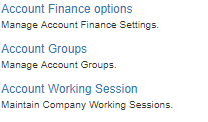
- Make sure that you have the right training provider selected within the top drop down box, if you have multiple training providers that require Realex Global Payments configuring you will need to go through this process for each provider.
- Scroll downto down to the Payment Methods section of this page and ensure that Realex Remote is Global Payments is ticked, if you cannot see this option please get in touch with your CSM or the helpdesk team at accessplanit.
Select which Card Types you support from this section. Image Removed
Image Removed Image Added
Image Added - Scroll down to the Realex the Global Payments Details section and enter your merchant details.
 Image Removed
Image Removed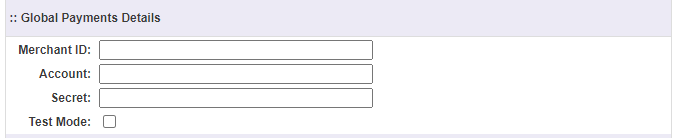 Image Added
Image Added - Click Update to save your details
On this page:
| Table of Contents |
|---|